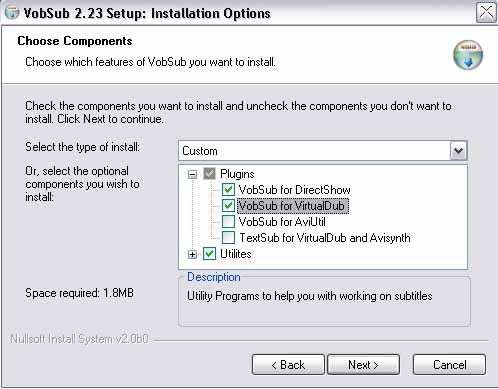
When installing make sure you check
'VobSub for Virtualdub'
|
|
(Right
click here and select "Save Target As...")
to preview a 4 second
subtitled DivX
|
| (continued
from Virtualdub)
Select Video>Filters...
A new window will appear. |
|
| |
| |
| Select
'Add...'
A new window will appear. |
|
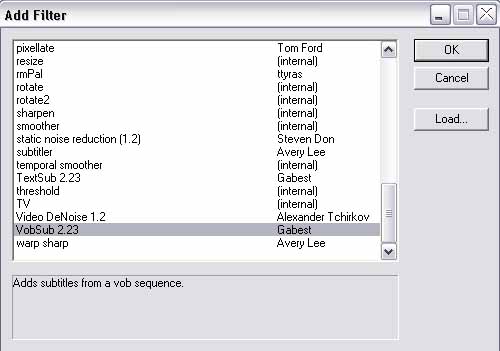
|
| Scroll
down and select 'VobSub'
Click 'OK'
A new window will appear. |
| |
| |
| Click
'Open'
A new window will appear. |
| |
| |
| In
the lower left hand corner, In 'Files
of type:'
Go to the drop down box and select,
'Ifo and Vobs, for creating idx/sub
(*.ifo)' |
| |
| |
| Select
the 'IFO' file.
Click 'Open'
A new window will appear. |
| Browse
to the rip folder.
Click 'OK'
A new window will appear. |
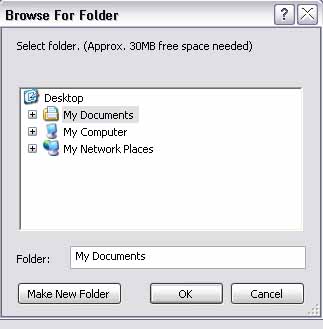
|
| Click
'OK'
A new window will appear. |
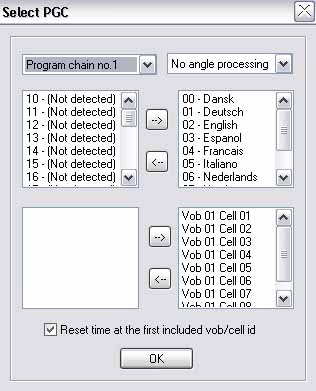
|
| VobSub
will go through a process.
When it is finished 'Click
OK' |
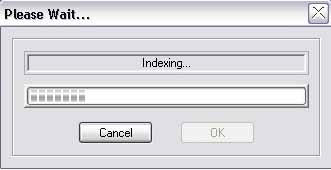
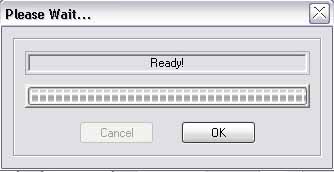
|
| |
| |
| Select
your desired language. |
| |
| |
| Click
'OK'
Click 'OK' in
the Filters window, which will bring you back to
the main window. |
| |
| |
Move the slider in the main window to view the
results.
Go back to the conversion guide.
|